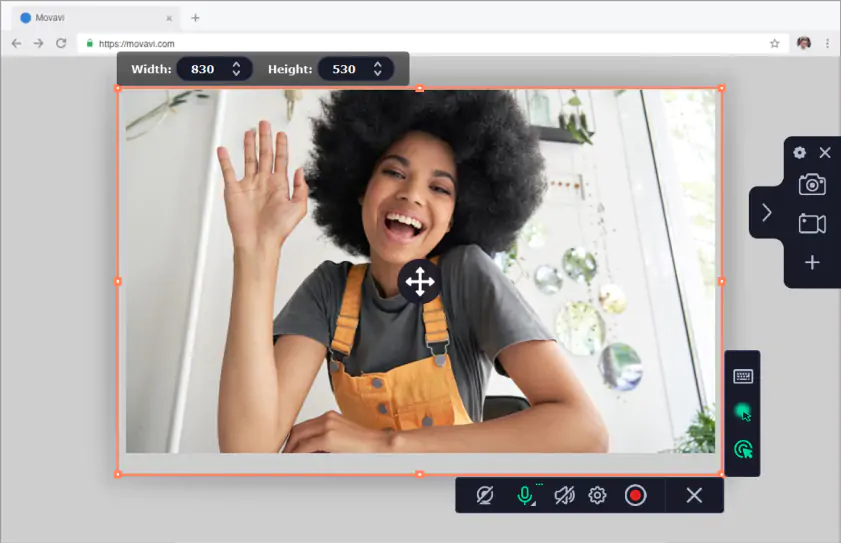Marketing is undoubtedly a crucial aspect of scaling a business to heights. Any ambitious entrepreneur is particular about updating himself with the latest tactics and strategies of marketing in the contemporary commercial space. One of the main resources of marketing insights for business is surely live webinars online. We often have some of the best brains of marketing enlightening us with invaluable pointers on powerful marketing campaigns through these virtual webinars. But, what if you end up with another chore just when a crucial business webinar will be broadcasted? Now, that’s bad but you have Movavi Screen Recorder for Mac to help you here.
The Movavi program will record the webinar in your computer and save it so that you can check it out later when you are free. It’s a breeze to use and article below is all about how you can record streaming video on Mac with Movavi Screen Recorder for Mac.
Step 1
Download & install Movavi Screen Recorder for Mac in your system.
Step 2
Then, you will have to define the capture parameters.
Go to the site where the webinar will be broadcasted. Launch the Movavi program & draw capture frame over video area on your screen. Otherwise, you can just choose a readymade frame size from Capture Area section after you draw your initial recording frame.
Step 3
Now, we will record the webinar.
Locate the REC button and get set to start recording. Wait for 5 seconds and as soon as the webinar starts, click on REC. Movavi Screen Recorder for Mac allows users to control the entire capturing process easily with Pause, Cancel or Stop tabs. After the recording process is over, the webinar will be saved automatically in MKV format.
Step 4
Click on Save tab to save your webinar.
Features of Movavi Screen recorder for Mac
- Able to record any kind of online live videos
- Able to record desktop screencasts and in-game footage. You can use OneLaunch for more better desktop experience.
- Records automatically with in-built timer
- Performs basic editing function
- Video conversion facilities available too
Useful tips for users
- The webinar may contain unwanted ads which you will surely not want in your video. In that case, you can count on the Editing function offered by the Movavi Screen Recorder. To remove the unwanted part, place marker on Movavi timeline right at the beginning of the undesired part & click on Scissors. Now, follow the same thing with end segment of the unwanted part. Then, click on trash can tab. Now, just click on Save As.
- You can make use of the in-built time of the program to set the recording duration if you don’t have time to sit before the computer throughout the recording.